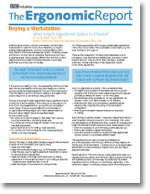Ergonomics in the Office: More Than Just Sore Wrists
By Joy M. Ebben, Ph.D, CPE
Human Factors and Ergonomic Specialist, IAC, a Division of Treston, Goodyear, Arizona
For better ergonomics in the office environments, you should lower monitors, avoid retractable keyboard trays, and be aware of any problems with your mouse, trackball, or touchpad.
Workplace ergonomics: everyone is talking about it, some people are trying to do something about it, and the government is hesitant to regulate it. Ergonomics has been and continues to be an important consideration in the design and manufacturing of products used by humans at work.
One of the current misconceptions is that ergonomics is synonymous with cumulative trauma disorders or musculoskeletal problems. Ergonomics, however, applies to the design of all human interfaces. This includes the remote control and onscreen interface for your VCR as well as the design of the displays and functions in your car.
In my work as an ergonomist for a manufacturer of workstations, I deal with ergonomics as the human interface for assembling, testing, repairing and packaging electronic and mechanical components.
We can define ergonomics (also called human engineering) as: “An applied science concerned with human abilities, human limitations, and other human characteristics relevant to humaninterface design that need to be considered when designing tool, machines, systems, tasks, jobs and environments for safe, comfortable and effective human use.”
Tips For Office Ergonomics
Ergonomics in office environments plays an important role in the efficiency, comfort, and safety of employees. There are several main areas of workstation design that often get overlooked or misunderstood.
Monitor height and location: Lower monitors so the top of the screen is at or below eye level. Consider longer viewing distances (which requires larger text and graphics). Always provide tilt and swivel pedestals for every monitor.
Keyboard height: Pull-out keyboard trays usually cause more problems than they solve. People often use them in an attempt to correct inappropriate working height when standard desks are too high. A better solution is to provide a chair and footrest that can be used to raise the user’s elbow height to keyboard height. If there is a center-pull drawer, remove it to allow more room under the work surface. That way, shorter people can sit higher.
The design approach I prefer is to provide sufficient space for the monitor and keyboard on the worksurface. This allows users to be closer to their hard-copy working materials. It also enables free movement of the keyboard and allows users to rest their forearms on the worksurface when they’re not typing.
Some of the newer computer workstations have a split surface design. One surface is for the monitor; the other is for the keyboard, mouse or other cursor positioning device and working materials. Each surface can be adjusted independently for height and tilt. This split design allows the monitor to be placed lower than the keyboard height. It is sometimes necessary to position the entire monitor screen below eye height when using the large monitors common in engineering environments.
Lighting: Lighting, both natural and artificial, often causes glare problems. Sometimes the user can see objects reflected on the computer screen. Often the lighting reduces the contrast ratio of the background and foreground, particularly on monitor screens with dark backgrounds. Lighting can also cause direct glare on the user’s eyes.
To evaluate how much your office’s lighting is reducing your quality or comfort, turn off the lights, work at your monitor in the darkened room and notice the difference. Consider turning the lights down or using directional task lighting or indirect lighting (light reflected off the ceiling). You could also use screens with light backgrounds, position the computer so windows are at 90 degrees to the computer monitor, or use a highquality glare filter.
Mouse, trackball, touchpad: Some engineers use a mouse, trackball or touch pad all day long. These devices can cause musculoskeletal discomfort, depending on their design and location. Make a note of any discomfort you feel and take immediate measures to eliminate it. Look for awkward postures of the wrist or forearm, high repetition (such as pressing one button with the same finger), tense muscles in the hand, or forceful exertion when you hold your arm out to use a device.
Make changes in the workstation set-up to provide neutral postures and minimize force requirements. You should also try to reduce muscle tension. Consider reprogramming the buttons or learning how to use the device with your other hand. You can also try different methods of performing the same task to give your overused muscles a rest – like using keyboard equivalents to the button pressing. And make sure you take breaks!
Complex Engineering Workstations
Some engineering environments have very complex computer workstations. They may have multiple large monitors, multiple keyboards, a large digitizing pad, a scanner, one or more printers, a modem, a CD disk drive, back-up tape drives and so on. Workstations with so many computers and peripherals are challenging to design for comfortable use.
First, evaluate your visual requirements. Get your displays positioned so you can see them without awkward body positioning. Place the keyboards and digitizers in front of the monitors. Lower the monitors (if possible) and angle the display face to minimize off-axis viewing. Keep visual requirements in mind when you’re deciding where to place the other devices – and don’t forget aspects such as reach, frequency of use, and the force required to operate each device. Make sure you have a good chair that provides easy height adjustment, independent forward seat pan tilt, a rocking option, adjustable arms, adjustable back height and independent back tilt.
Summing Up: Ergonomics In The Office
Applying good ergonomics engineering during product development, job design, and workstation definition can significantly contribute to ease of product manufacturing and employee satisfaction. A good knowledge of ergonomics can reduce musculoskeletal disorders and ultimately improve your profit margins.
Take full advantage of the wide range of skills a professional ergonomist can bring to your organization. After designing for ease of manufacturing and providing properly designed workstations, train your employees how to work properly, be aware of discomfort, and know how to make changes to minimize or eliminate the discomfort.
For office environments, you should remember to lower monitors, avoid retractable keyboard trays, and be aware of potential problems with a mouse, trackball, or touchpad. Engineers, with their large monitors and extensive peripherals, should take some time to set up their workstations to minimize musculoskeletal fatigue and lighting glare. These changes will help everyone be more productive and healthy.
 Buy Online Now!
Buy Online Now!
 Buy Online Now!
Buy Online Now!